All-inclusive video tool for free
GOM Cam is a free video-recording program that enables you to capture your screen, operate your webcam, and create your own original content. Developed by GOM Lab, this lightweight tool also provides video-editing features so you don’t have to boot up a separate program. It has different types of recording methods, which makes it an extremely handy all-in-one package.
What is GOM Cam?
At its core, GOM Cam is a screen-capture software. You can either record in full-screen mode, manually select an area, or use a preset resolution for your video output. However, there are also choices outside of your screen. This software can use your webcam or other connected video devices. It can focus on recording the games you’re playing on your PC, as well. All of these are easy to set up with the tool’s intuitive interface.
When you first launch this, a tutorial window pops up to review the major functions available for use. You can view more details on them using the Info button on the bottom-left corner. The main menu is your immediate file storage of recorded materials—whether they be video clips, images, or editing projects. It’s easy to search and filter these by setting tags on the files and enabling the thumbnail view. On the left-side ribbon are 5 recording options: Screen, Image, Webcam, Game, and Lecture.
User-friendly controls
Screen and Image both have slim arrow buttons on them that open a drop-down menu for easy choices. Screen provides you video size choices, while Image offers options like Single Capture, Capture All Screens, Scrolling Capture for long pages, and GIF Animation without having to open a video editor. Once you select either of the two recording actions, your mouse cursor will become a magnified crosshair, allowing you to select an area.
Afterward, your window will become a recording screen, leading to more features like Draw, Effects, and PIP. It also comes with a small monitoring view and recording controls. Once you’re finished, you can find your file in the main menu and easily start the post-production process. Selecting a file opens up 7 functions: Play, Edit Name, Details, Upload, Edit, Extract Audio, and Delete. The easy-to-use video editor feature has two versions: Quick and Advanced—the latter offering the addition of background music.
Unlock more functions
The other three recording options operate pretty much the same. Webcam simply captures your webcam feed. Game is optimized for fast framerate recordings in real-time. Meanwhile, Lecture enables both webcam and microphone while letting you open up a slide presentation—perfect for school projects or online classwork. You can easily share all of these on either YouTube, Google Drive, or Vimeo using the Upload function. This tool even has a scheduling feature for recordings—although you need to use the 24-hour time scheme for this.
If you’d like to personalize your experience, you can fiddle around with the Settings. It has various in-depth configurations for certain features like Draw, Hotkeys, and the tooltips. However, you can also expand your usage with the paid versions. These remove the ads, watermarks, and enable unlimited recording time. You have 2 choices—Basic and Pro—which vary in how many limitations they remove. You can also upgrade by purchasing GOM Cam as a bundle with other GOM Lab products.
No need to switch between programs
Overall, GOM Cam is a highly versatile choice, especially with how little of the system resources it consumes. Compared to similar software, it focuses more on the wide variety of visual recording functions rather than the audio and the editing side. However, the whole package is more than enough to be a great tool for video content publishing.


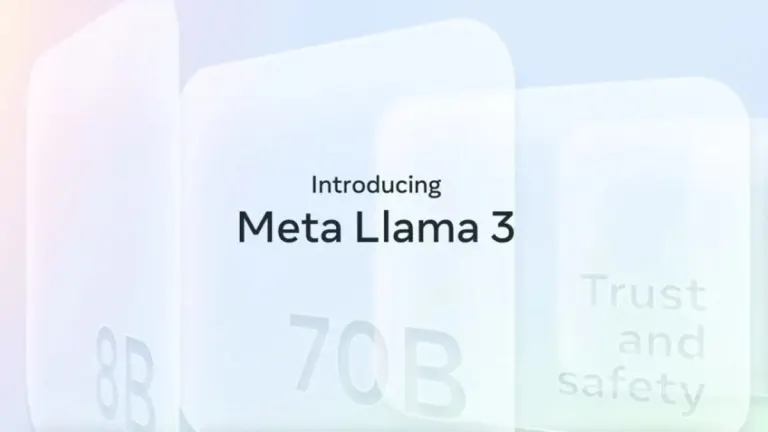


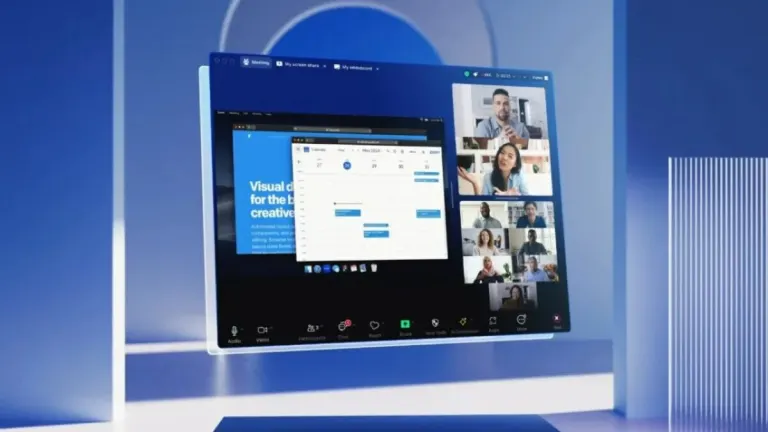
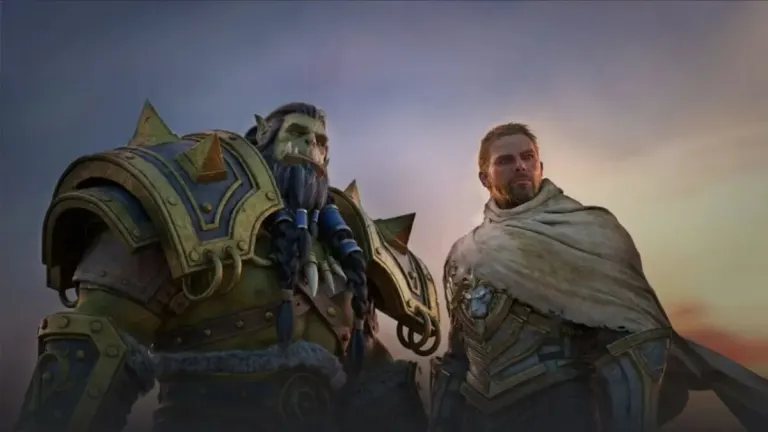
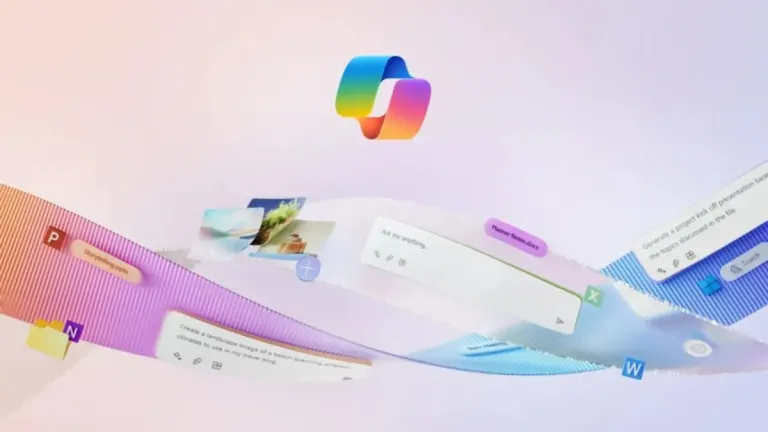

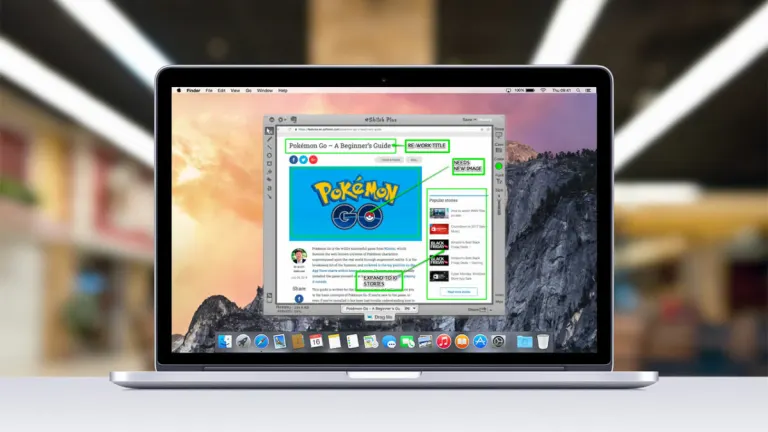

User reviews about GOM Cam
Have you tried GOM Cam? Be the first to leave your opinion!